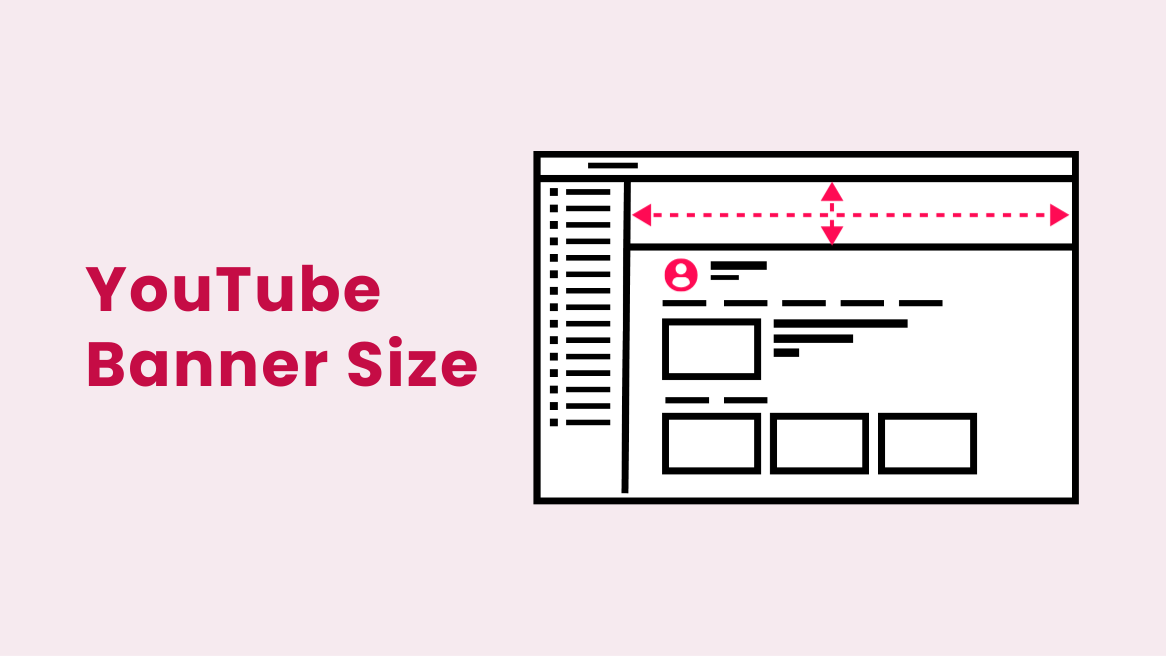
YouTube Banner Size and Dimensions: A Detailed Guide

As a YouTube content creator, you want to make an impression on your audience. Of course, the content you post matters the most to your viewers. But how would you create a memorable brand and effectively inform your viewers about your page within seconds? For this purpose, you need an eye-catching YouTube banner. However, your YouTube banner can get cropped or blurred across various devices. Therefore, following the YouTube banner size is essential before uploading the images.
YouTube Banner Size 2024
- Ideal YouTube banner size: 2560 X 1440 pixels
- Aspect ratio of YouTube banner: 16:9
- YouTube banner image size: 2048 X 1152 pixels
- YouTube Image file size: less than 6MB
- YouTube banner safe area size: 1546 X 423 pixels.
- YouTube profile picture size: 800 X 800 pixels in the 1:1 ratio within a 2MB file size.
Let’s learn about the recommended dimensions, safe area, aspect ratio, and suitable file types for the YouTube banner. Also, get detailed information about uploading or changing the YouTube banner viewable on all device sizes.
Table of Contents
What is the YouTube Banner Size
The YouTube banner is the horizontal image on the top of a YouTube channel page. It is the first thing that grabs viewers’ attention when they visit your channel. For instance, check out DocHipo’s seamless YouTube banner. At a glance, we can understand the tone and motto of the software.
When discussing the channel art or banner size for YouTube, we consider the dimensions and pixels suitable for uploading the image. So, how big is a banner on youtube?
When we ask what is the size of a YouTube banner, we are concerned about the youtube banner resolution. The best image scale for a YouTube banner size is 2560 X 1440 pixels per the latest recommendations. Uploading the banner more minor or significant than the YouTube banner specifications can crop your image on some devices. Also, your YouTube channel might take longer to load for your viewers.
Dimension for YouTube Banner
We have discussed briefly the channel art size of YouTube. However, the YouTube banner mobile size differs from that of the desktop. Let’s get into further detail about the dimensions of the YouTube banner image to understand how big is the YouTube banner?
YouTube Banner Image Size
Choosing a YouTube image for a banner can be tricky as the image should fit within the visibility area across various devices. For the picture, the minimum dimensions should be 2048 X 1152 pixels. Further, the image’s aspect ratio should be 16:9 to optimize banners across several screen sizes.
Apart from the YouTube banner dimensions and aspect ratio, you should take care of the file type and size to avoid issues while uploading the images. YouTube accepts file types such as JPG, JPEG, PNG, GIF, or BMP. Take care of the file size; it should be within 6 MB for smooth uploading.
YouTube Banner Size for All Devices
Many people watch YouTube on laptops, TVs, tablets, or mobile phones. The channel art size appears different for each of these devices. As you can see, the YouTube banner measurements alter on various devices. The YouTube banner dimension for desktop display is 2560 X 423 pixels, whereas the YouTube banner size 2560 X 1440 pixels is for television. Similarly, the best YouTube banner size for mobile is 1546 X 423 pixels, while the tablet display is 1855 X 423 pixels. For this reason, we are careful about placing the text and graphics on the banner.
So, the question arises: “Where should we place the most essential elements on the banner?” There is a safe space or area to ensure maximum visibility of design elements. Keep scrolling to learn more about the safe space.
YouTube Banner Safe Area
In the YouTube size banner, the safe area is visible across all devices. The image below explains the display area of the YouTube channel art for various devices. The safe area is at the center, with dimensions 1546 X 423 pixels.
When you know the safe area, you will be mindful about placing the most essential elements in this space-size of YouTube channel banner. You can put text, logos, images, graphics, and anything necessary to communicate about your channel. Thus, design your YouTube banner smartly with the knowledge of YouTube banner safe areas.
YouTube Profile Picture Size
The ideal size for the YouTube profile picture or logo is 800 X 800 pixels. Remember, the icon appears in the circular frame. Thus, it’s better to align the image to avoid cropping centrally. Likewise, the aspect ratio is 1:1, and the image format should be JPG, PNG, GIF, or BMP. Plus, your YouTube logo size should not exceed 2MB.
Always upload a relevant profile picture that makes your channel easily recognizable. Upload your image or logo as your icon. As a default icon, YouTube sets your Google Account’s profile picture as the channel icon. You can create a stunning logo for your YouTube channel with DocHipo and optimize it easily.
YouTube Banner Best Practices
Before you upload your channel art per the YouTube banner guidelines, take note of these crucial best practices to avoid blunders.
1. Be Mindful About the Spaces Outside the YouTube Banner Safe Area
You know about the safe area on the YouTube banner, but you don’t have to include everything in that rectangle box. Many people use YouTube on big screens; thus, utilizing that space is smart. For example, H&M takes an unconventional approach to showcasing its collection in spaces other than the safe area.
Or, you can use an eye-catching background like Airbnb to enhance the beauty of your channel.
2. Utilize Exclusive and Highest-quality Images in the YouTube Banner
Your YouTube banner should be clearly visible on all screen sizes. A high-resolution image ensures that your banner does not become pixelated or blurred. Also, ensure that the channel art is exclusive to your page. Even if you pick a royalty-free image, ensure it effectively portrays your brand image. For instance, Mandarin Oriental showcases high-quality images of luxurious retreats to entice its viewers.
3. Align Your Banner with Channel Icon
Your YouTube channel icon and banner should be in sync to communicate with your viewers. You don’t want any confusion around the image of your channel. To illustrate, look at the banner and channel icon of Bright Side. It opts for a simple and minimalistic YouTube banner with its slogan. The banner resonates well with the brand in the iconic tones of yellow and black.
How to Change YouTube Banner
Now that you know what YouTube header size will be your channel’s cherry on top, let’s quickly learn about changing the banner with a few simple steps through these images.
1. Visit Your YouTube Channel
Open your YouTube profile and click on the icon in the upper right corner of the screen to get the drop-down menu. Now, select the ‘view your channel’ option.
2. Customize Your Channel
After that, select the customize channel option visible on the screen.
Choose the branding column on the channel customization page to upload or change the banner image.
3. Upload YouTube Banner Image
Click on the upload option, and you will come across this dialogue box to view the display on different devices. Check the visibility of design elements on the banner and select ‘Done’ to upload your banner.
How to Make YouTube Banner Fit on All Devices
Want to capture your channel’s essence with the ideal YouTube cover dimensions? Creating a banner from scratch can be challenging. You might also think about uploading your photos on the banner. However, adjusting the image per the YouTube cover photo size can be daunting. Don’t worry; you can find the perfect fit by creating a banner in DocHipo. Let’s see how DocHipo simplifies the process and helps you make banners that fit on all devices.
You can start from scratch or choose customizable YouTube banner templates from DocHipo. In DocHipo, plenty of templates are available for different niches like beauty, business, travel, and fashion. Sign up with DocHipo for free and create a YouTube banner within minutes with three simple steps.
1. Choose Your YouTube Banner Template
After signing up, you will land on the homepage, where you can search for your banner templates. Our professionals have aligned these gorgeous templates with the ideal YouTube cover image size and safe area.
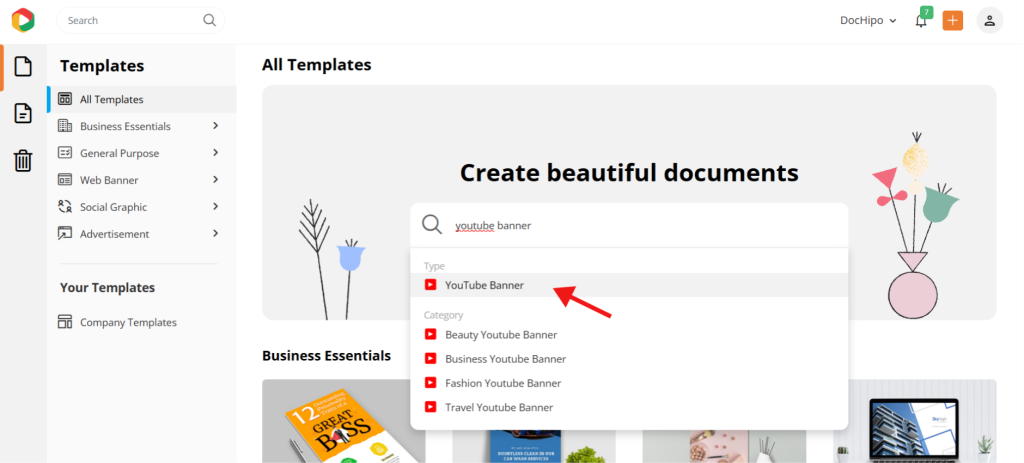
If you want to design from ground level, select the blank template to create your channel art.
Once you have selected the blank template, you will land on the editor. The page size is already aligned with the dimensions of the YouTube banner. Further, notice the grid line on the blank page about the safe area banner for YouTube size.
The grid lines guide you to various display areas across different devices. You can notice the highlighted grid lines in this image indicating the desktop display size.
Likewise, this green rectangle highlights the mobile display or safe area where you can place the most crucial elements. It helps you design your YouTube banner without worrying about essential details cropping on mobile screens.
These guiding lines are also visible when you customize any template in the editor. Also, these margins are not visible when you download the final design. So, let’s start designing your YouTube channel art. Choose one of the YouTube banner size templates from various categories suitable for your channel.
2. Customize Your Banner Template
Once you have selected the banner template, you can customize it in the DocHipo editor using several fonts, icons, illustrations, stickers, stock images, etc.
After making all the changes, click on the three dots in the upper right corner of the editor to download.
Also, learn with The Ultimate Guide to Using the DocHipo Editor to Design Your Documents.
3. Download Your YouTube Banner Design
Select the PNG file type and the normal quality for web use. Select download, and your high-resolution YouTube banner will be ready to impress your viewers.
Also, learn more about making YouTube banners with DocHipo with this video.
Further Reading
Final Thoughts
Your YouTube banner is crucial for communicating your channel’s content, tone, and ideas to your audience. Moreover, the YouTube banner size while uploading your banner ensures your channel’s credibility. We have discussed much about the banner dimensions, but there is an easy way to avoid all the hassle. Simply sign up with DocHipo and create your banner without worrying about the size. Make an eye-catching YouTube banner within minutes without any design experience!
FAQs
1. What is the size of the YouTube banner?
The suitable YouTube channel banner size is 2560 X 1440 pixels. However, the visible display area of the YouTube channel art should be considered across different devices.
2. What size is the YouTube banner image for all devices?
The size of the YouTube banner image varies across different screens. Here are the dimensions of the YouTube banner display for each of them.
- Desktop display – 2560 X 423 pixels
- TV display – 2560 X 1440 pixels
- Mobile display – 1546 X 423 pixels
- Tablet display – 1855 X 423 pixels.
3. How to make your YouTube banner fit all devices?
To make a YouTube banner fit for all devices, you should place the essential elements within the safe area, measuring 1546 X 423 pixels at the center of the banner. You can use online graphic design tools like DocHipo to readily follow the ideal YouTube cover photo size and get guidance in making a YouTube banner that is visible on all devices.
4. How to get a YouTube banner?
Get a ready-to-use YouTube banner template for every type of YouTube channel. Sign up for DocHipo and search for YouTube banner templates. Create a YouTube banner within minutes in three easy steps:
- Choose a YouTube banner template
- Customize your template
- Download your design
Now, upload your banner design on your YouTube channel.
5. What size is a 16:9 banner?
The YouTube banner size for a 16:9 ratio is 2560 X 1440 pixels.
6. What is the YouTube logo size?
The YouTube logo size is 800X800 pixels, in the 1:1 ratio, with a maximum image file size of up to 2 MB.
7. How do I make a banner?
Easily create a banner with DocHipo. Search for a banner template on the DocHipo homepage and make a banner in three simple steps:
- Choose a banner template
- Customize your template
- Download your design
8. How to add banner on YouTube?
To add a banner, visit your YouTube channel and follow these steps:
- Click on the upper right corner icon and select the ‘view your channel’ option.
- Select the ‘Customize channel’ option
- Choose the ‘Branding’ section and upload your banner image.


