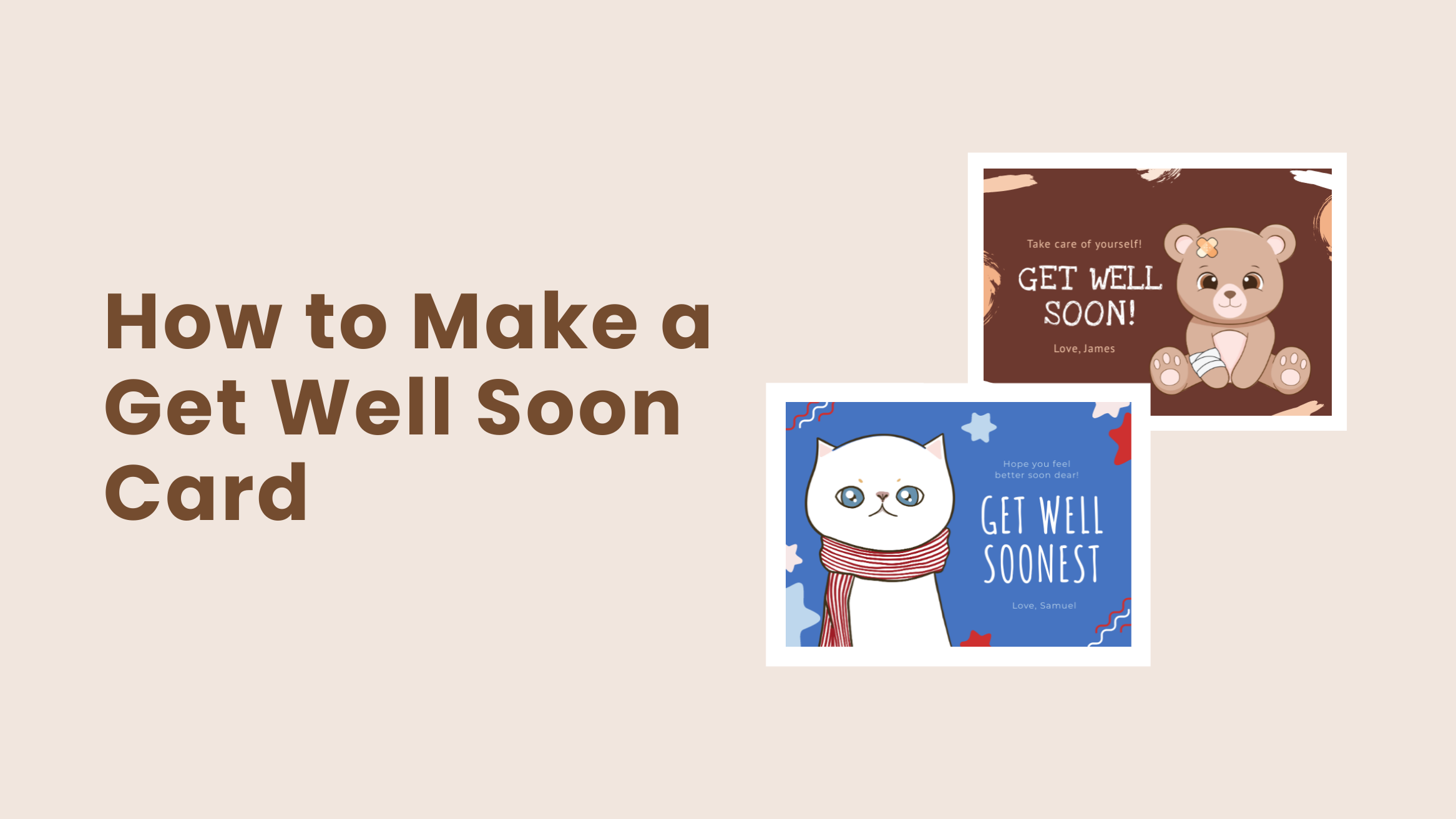
How to Make a Get Well Soon Card in a Few Clicks

Every one of us has fallen ill at some point in our lives, and we know it’s not a pleasant experience. Besides the physical pain, being sick also affects our mental health. Therefore, whenever someone in your family or friend falls ill, show them your love and support and wish them a speedy recovery. Get Well Soon card design and sending it to them is one of the best ways to put a smile on their face.
How to Make a Get Well Soon Card
- Create a Stunning Background: Choose a solid background with complementary or contrasting colors to set the mood.
- Pick Colors Wisely: Consider what emotions you want to evoke through the card.
- Get the Typography Right: Choose fonts that express your emotions and retain legibility on your card.
- Add Personal Touches: Use handmade elements such as handcrafted icons, illustrations, letters, etc.
- Leave Ample Whitespace: Give enough room to the elements to breathe to avoid an overcrowded look.
- Keep It Simple: Try to use two fonts, use consistent alignment, establish visual hierarchy, use ample whitespace, and amp up the contrast.
However, not everyone is creative enough to design cards on their own. Thus, DocHipo comes with a Free Online Card Maker to help anyone design cards in minutes.
This blog post will show you how to make a Get Well Soon card in minutes using DocHipo.
Table of Contents
Get Well Soon Card Design Best Practices
Get Well Soon card design should not be complicated, even if you don’t have any design skills. With that said, we’ve put together a list of the best practices for Get Well Soon card design, making it even more straightforward for you to design the card.
Create a Stunning Background
The best thing about card design is that you can play around with the background. It is one of the key elements that makes your card stand out. Moreover, the background is responsible for holding all the design elements together without dominating the focus point.
Choose a solid background with complementary colors, so all the elements complement the background. Alternatively, you can choose a contrasting background to make the elements in your card pop.
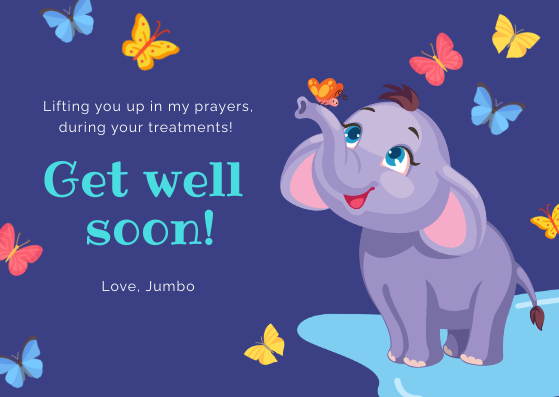
Get This Template and More
The background sets the mood as well. So, decide the mood of your card first. For example, the recipient is a friend, and you want to wish them a speedy recovery with a funny message on the card.
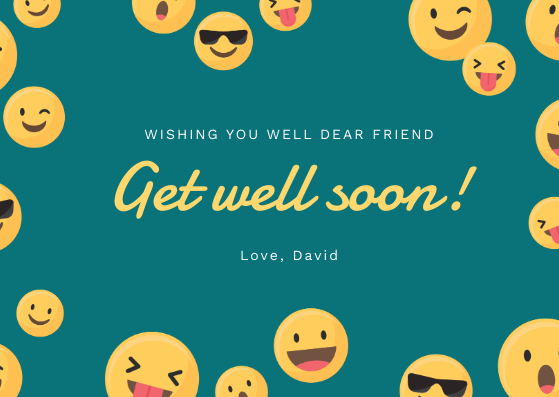
Get This Template and More
Pick Colors Wisely
Color plays a vital role in your Get Well Soon Card Design. They can communicate different sentiments, making the words more impactful to the recipient. Different colors evoke different emotions.
Though you wish heartfelt sympathy to the recipient, the message might have different moods: funny, prayerful, or anything else. Therefore, while choosing colors, think about what emotions you want to evoke through the card.
Choose complementary colors, and play around with the hues and shades of different colors to get the color you want. Additionally, you might consider the favorite colors of the recipient to make the card more personalized.
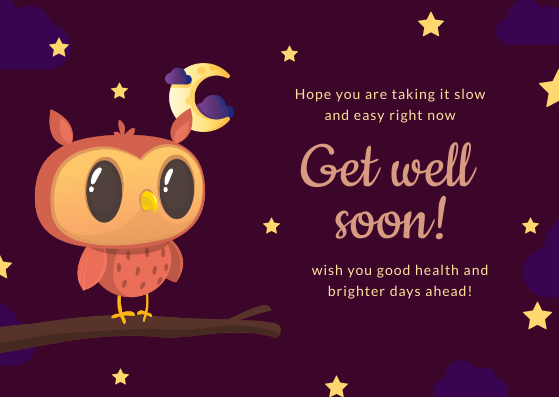
Get This Template and More
Read this article on the best color combinations to get more inspiration.
Get the Typography Right
As we have already discussed, the primary goal of designing the card is to send out heartfelt messages in a decorative manner. Therefore, your font choice is critical to add personality and legibility to your card.
You might go for cursive fonts like the template below to give the card a personal, handwritten look. It also gives the card a polished, elegant look with a more serious tone.
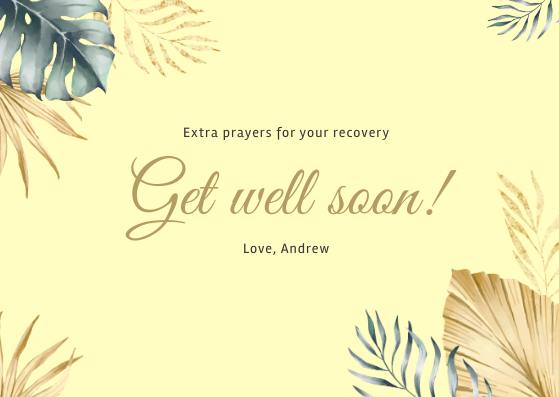
Get This Template and More
Since it’s a card, any typeface will work well depending on the mood and occasion. You just need to make sure that there’s a Typography Hierarchy in your card.
Add Personal Touches
The things that make a card special are the handmade elements such as handcrafted icons, illustrations, letters, and many more. This will make your recipients feel you have designed the card with special care. However, not everyone is good at crafting.
You can add many other design elements such as stickers, icons, illustrations, shapes, lines, and others within the DocHipo application.

Get This Template and More
Leave Ample Whitespace
Whitespace is often confused with the color white, but it defines the negative space of any color a card includes. The power of whitespace is often overlooked. It gives all the elements enough room to breathe so that the Get Well Soon card design doesn’t look overcrowded.
You can do this by leaving empty spaces between elements, removing any borders that don’t add value to the design, using solid backgrounds, condensing the space between letters, and many others. Look at the template below to get inspired.

Get This Template and More
Keep It Simple
Keep the card as simple as possible to get the best Get Well Soon Card Design for your near ones. Overcrowding the card with large bodies of text, additional design elements, and other graphic elements won’t help you make the card visually appealing.
Instead, you can keep the card design simple to make it worth remembering. In order to do that, try to use two fonts, use consistent alignment, establish visual hierarchy, use ample whitespace, and amp up the contrast. All the best practices mentioned above will help you achieve this.
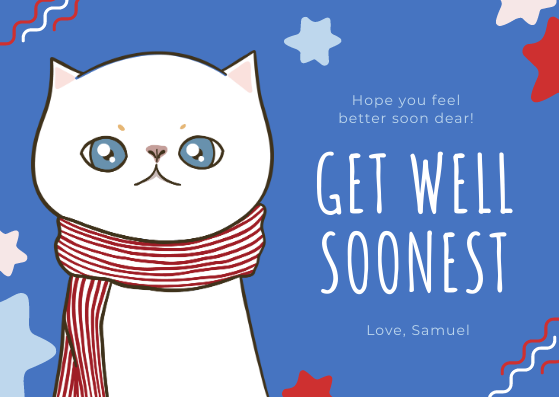
Get This Template and More
Here are some free Card Design templates that DocHipo offers.
How To Make A Get Well Soon Card In DocHipo
Now, let’s design the card. DocHipo’s awesome Design Widgets and the free Get Well Soon card templates make the design process a piece of cake for everyone. Create an account in DocHipo for free to start the design process and follow the steps below:
Step 1: Pick a Card Template
Once you land inside DocHipo’s All Templates page, you will find many different document types and template categories. Type “Card” in the search bar and click on the result to browse through the library of Card templates.
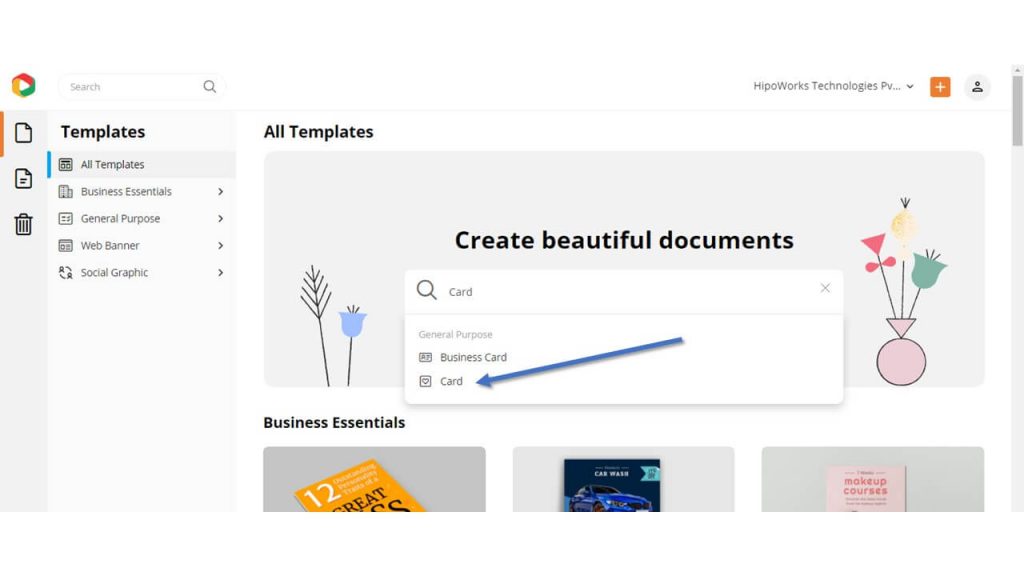
Filter the templates by choosing the “Get Well Soon” card template category among the plethora of others.
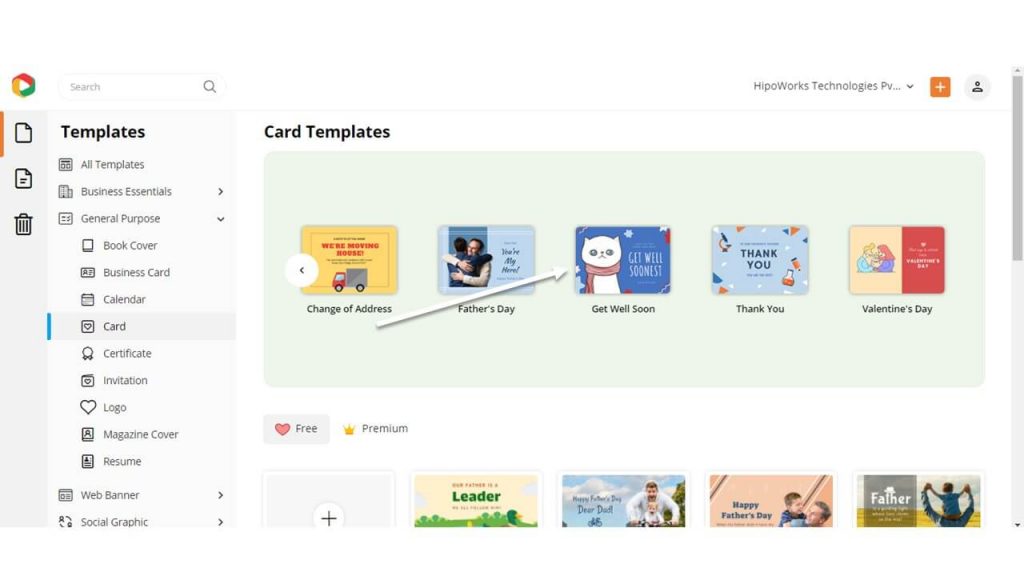
Now hover over the template you like and click “Preview” to open it before customizing.
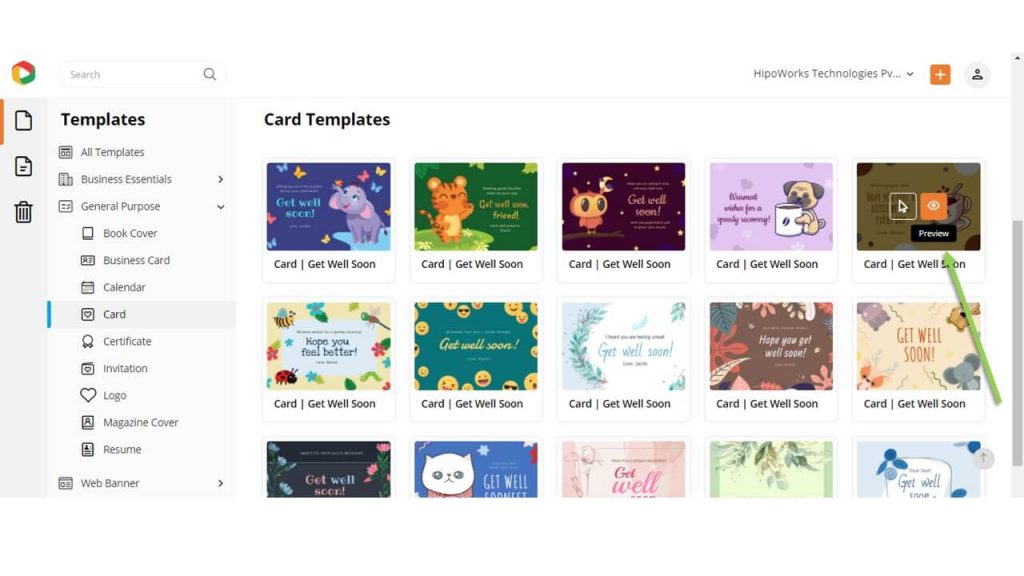
Once decided, click “Select'” to edit the template.
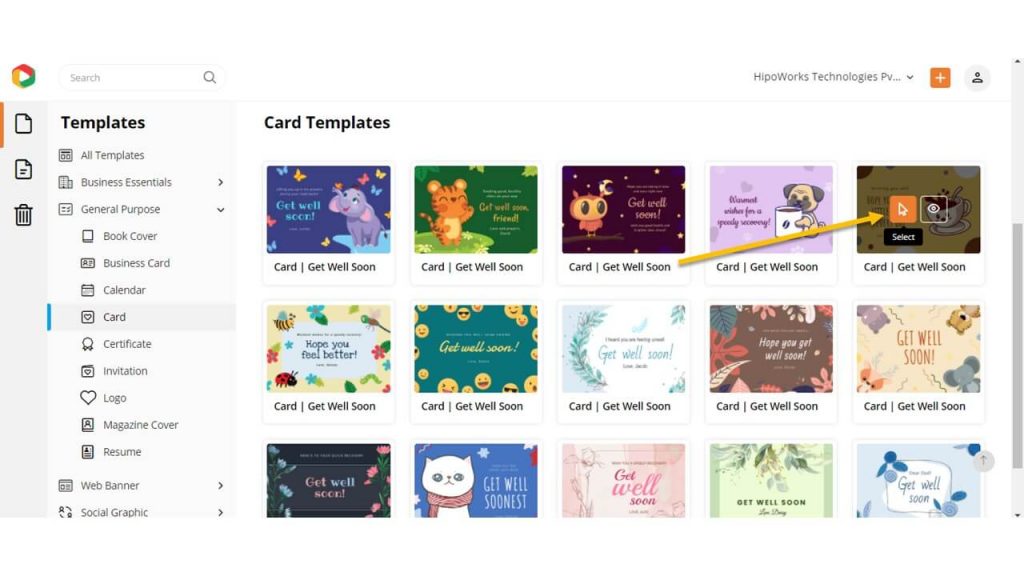
A new page will open up. Give a name to the document to find it later in your files after downloading it. Once done, click “Next.”
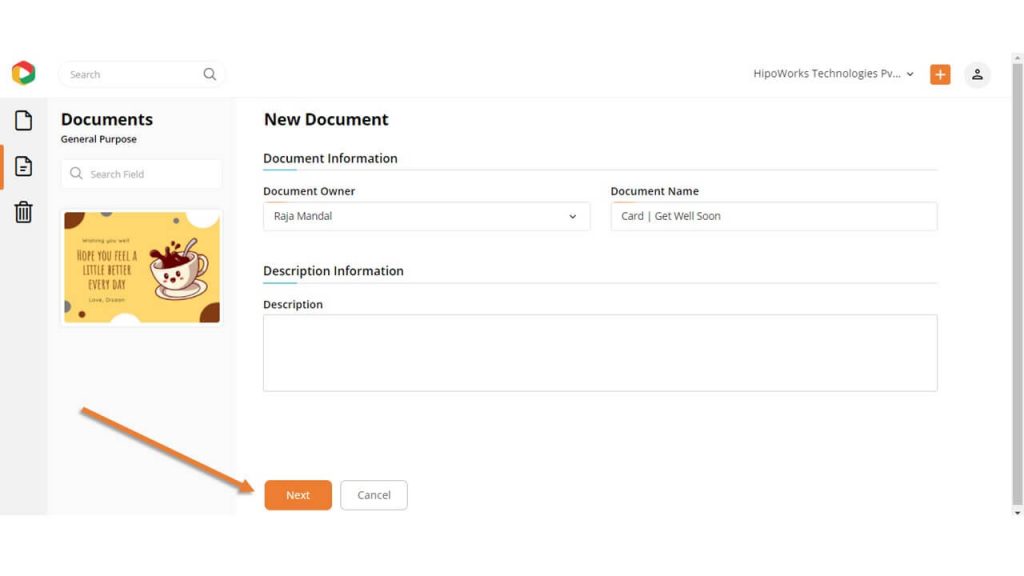
Watch the video below to find templates in DocHipo.
Step 2: Customize the Template
Make your card extra special by personalizing it for the recipient. With DocHipo Editor, you can customize the template however you want. Replace the text, change the colors, add personal touches using different design elements.
Change the Text
When designing a Get Well Soon card, messaging is one of the crucial elements. You are creating the card to deliver the message most decoratively. So, click on the “Text” tab on the left sidebar to add a text object.
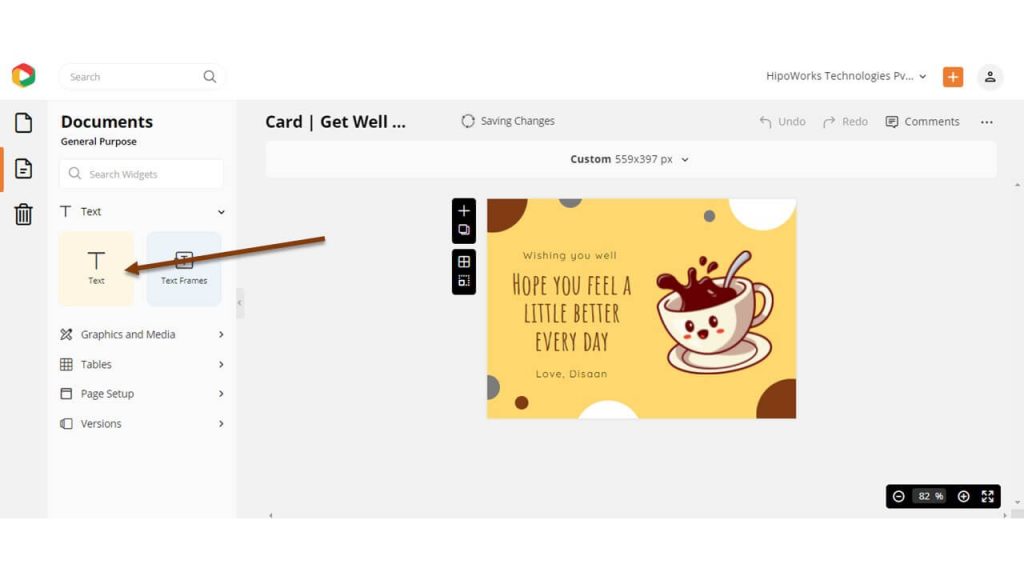
Double click on the text to edit it and type your own words to replace the default text. Also, change the font, size, color, and do many more with the text using the edit panel on top.
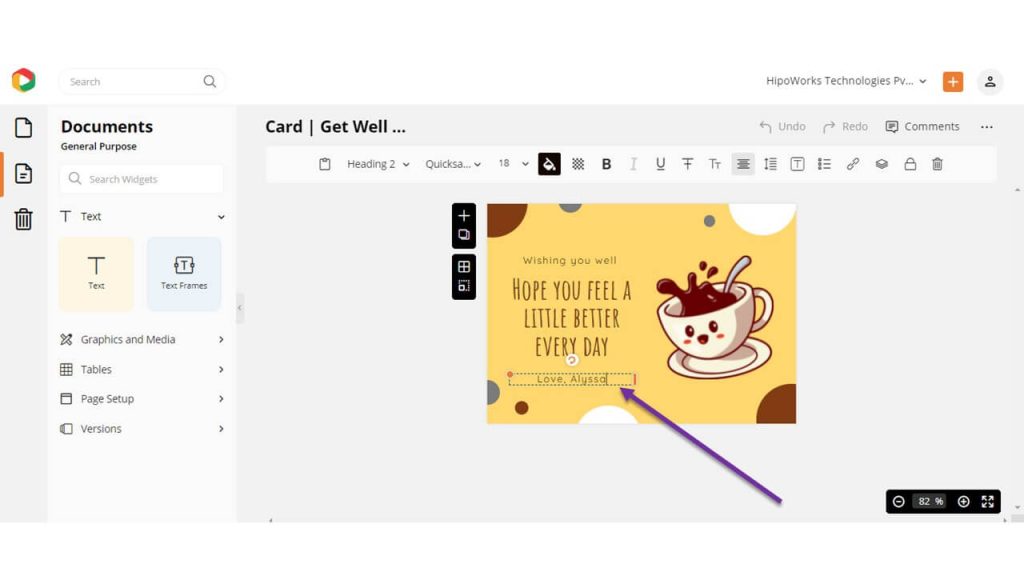
Here is how to add, edit, or delete text in DocHipo.
Customize the Background
Click “Background” on the left sidebar to customize the background.
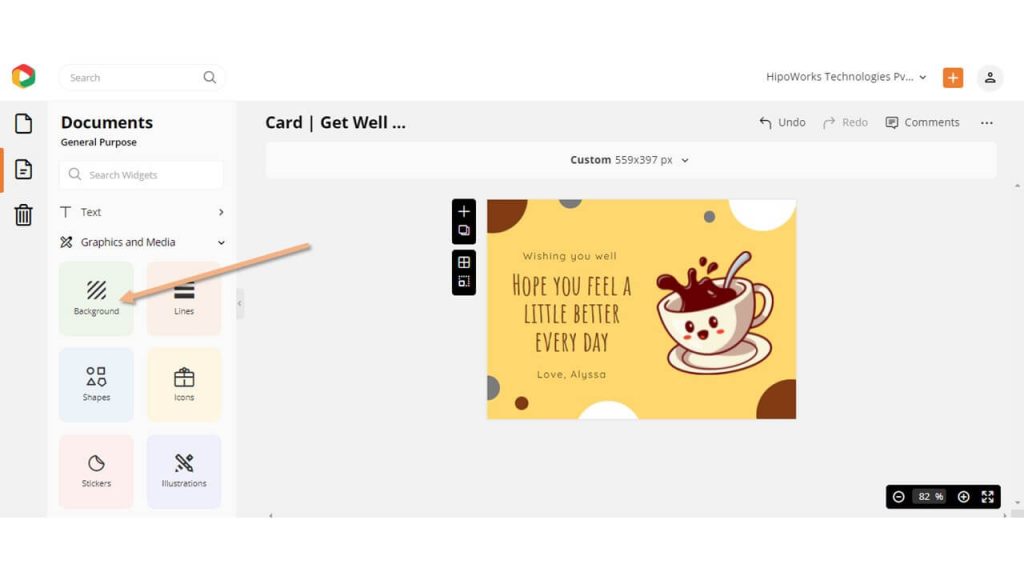
Change the background by selecting a color from the preset or using the custom color picker tool. DocHipo also lets you add color using Hex color codes. Type your color code in the box to get the color you want.
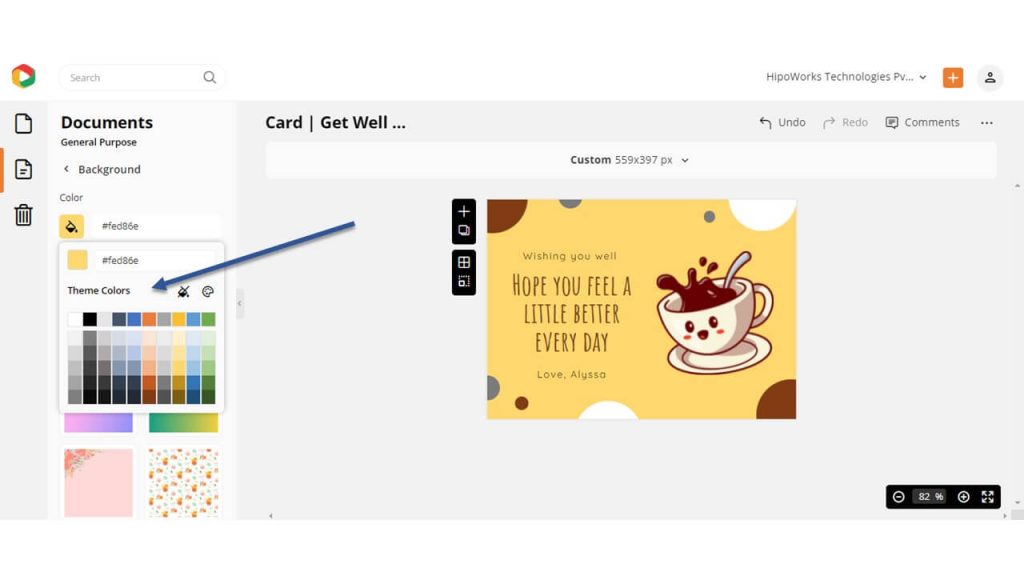
Additionally, choose any of the images from the list to add texture to your background.
You may consider watching the video to learn more about creating stunning backgrounds in DocHipo.
Edit Other Elements
There might be other elements in the card template, such as shapes, lines, stickers, icons, and many others. You can customize them as well. Click on an element and use the edit panel to change the color, opacity, arrangement, and more.
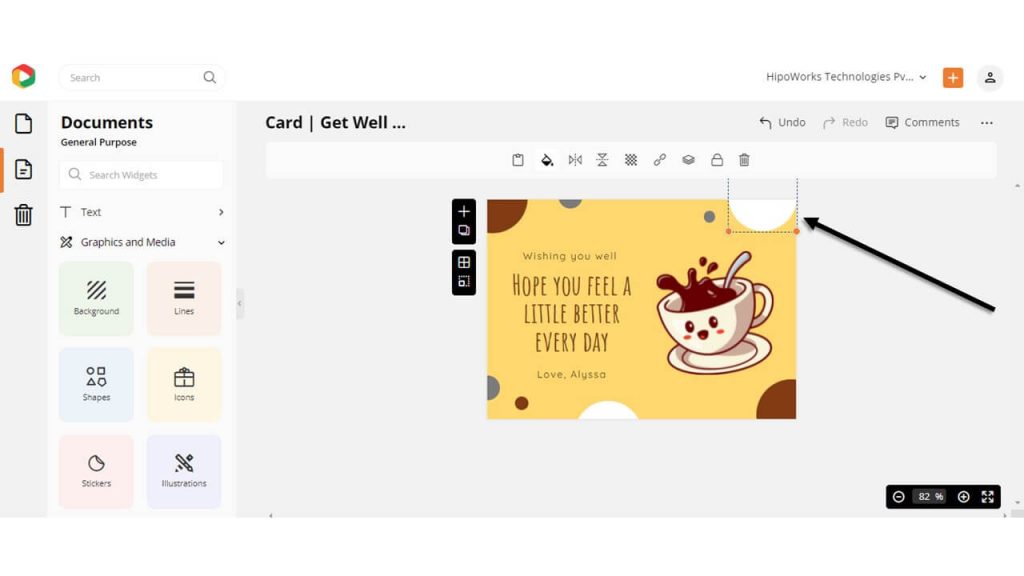
DocHipo now comes with a stickers library with a wide variety of stickers to choose from. Take a look at it.
Before Customizing:
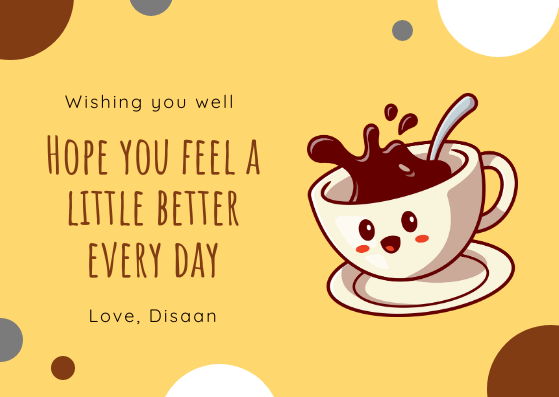
After Customizing:
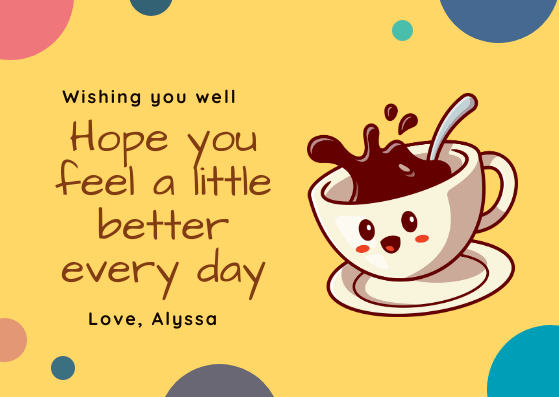
Step 3: Download the Card Design
DocHipo lets you take control over every element on the template. Customize the template until you are satisfied with the design. Once done, click on the three dots from the upper right corner of your screen and choose “Download” from the drop-down menu.
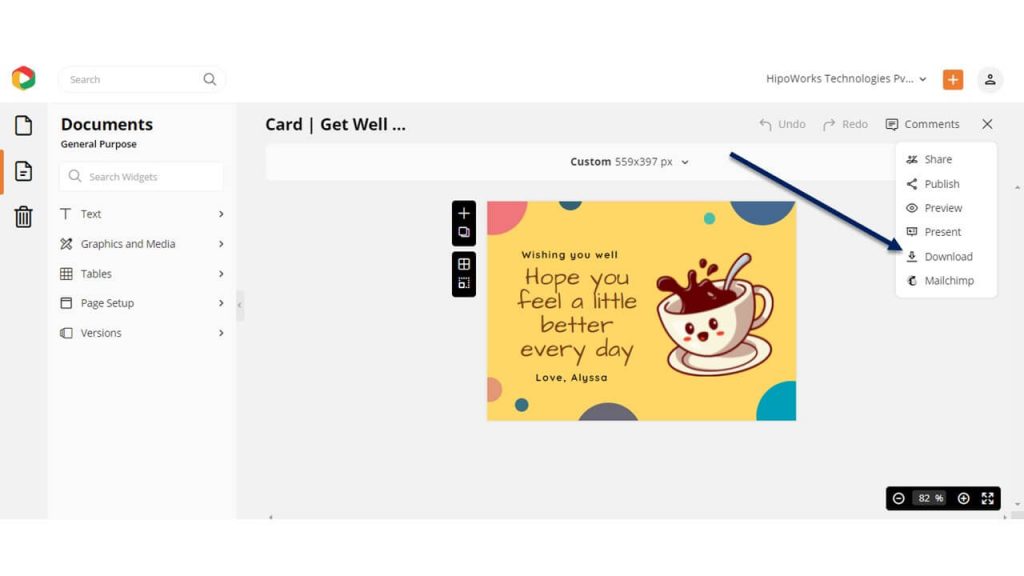
From the Download widget, choose your required file format and quality and then hit the download button.
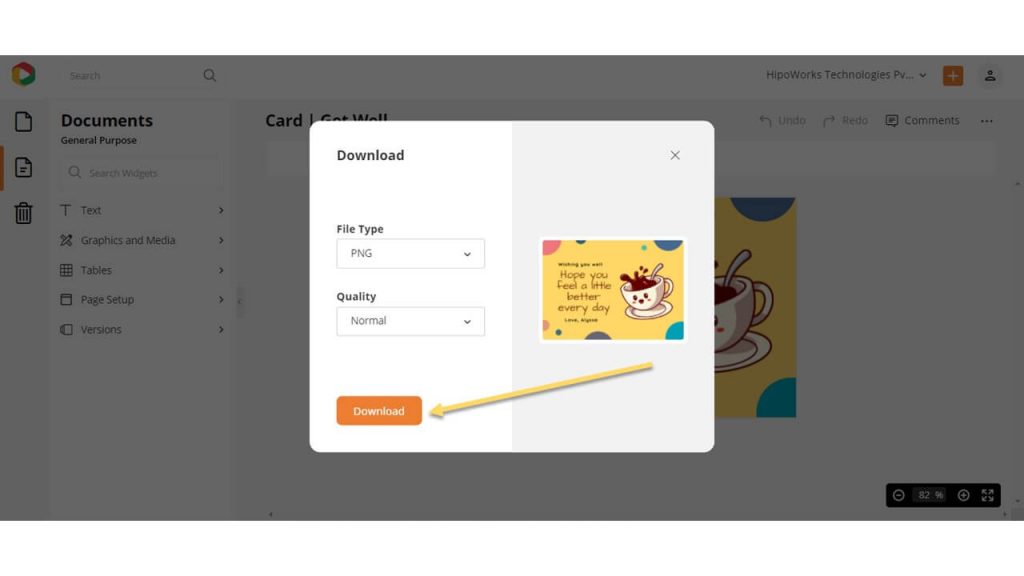
Upgrade to DocHipo pro to enjoy exciting premium features. Watch the video below to learn more about it.
Further Reading
To Conclude…
We have you covered on how to make a Get Well Soon Card in DocHipo. Now that you know how easy it is to design a card in DocHipo, it’s your turn to create cards to express your sympathy and let your loved ones know that they can count on you during their hard times. Get Well Soon card design with a kind heart and the right intentions will surely help them get well more quickly.
Sign up today and let DocHipo help you bring a smile to your loved ones.


