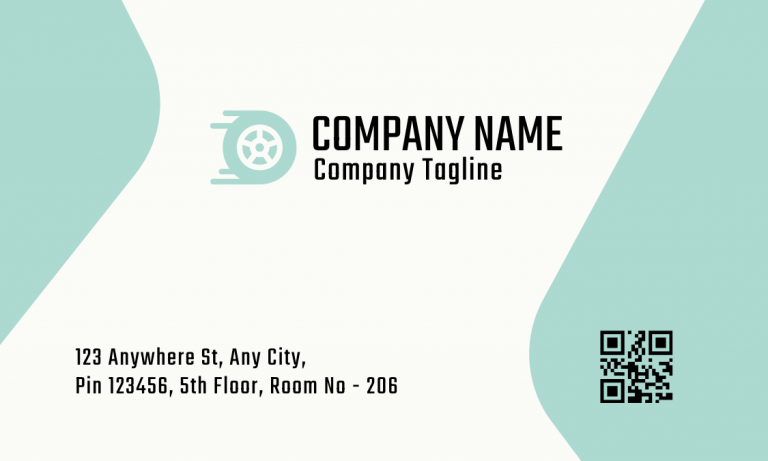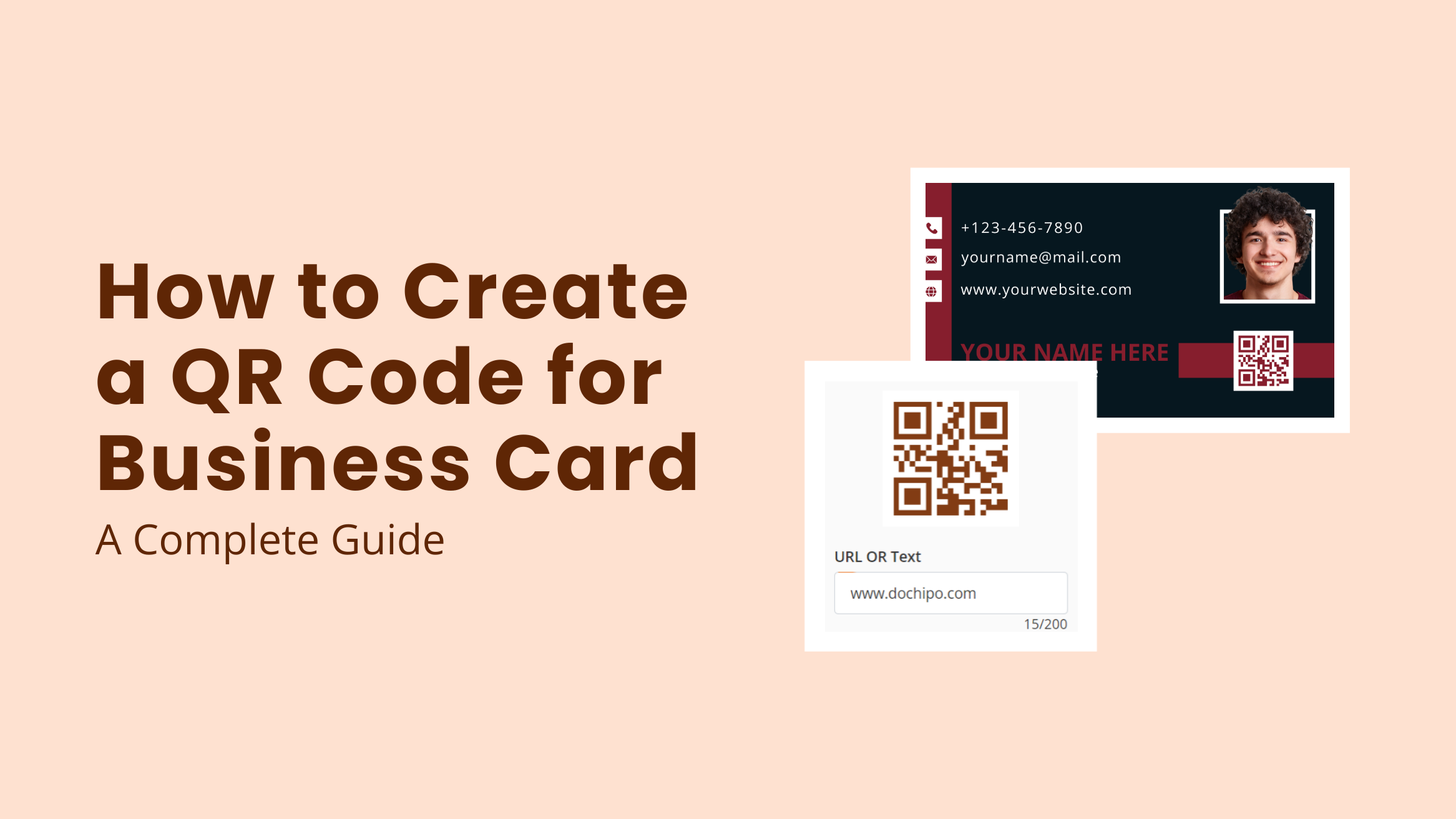
How to Create a QR Code for Business Card: A Complete Guide

Are you concerned about engaging your potential clients with business cards? Traditional business cards need to be more than just making an impact. But add a QR code and connect potential clients to your online portfolio, social media, or website with a single scan! So, let’s learn about “how to create a QR code for business card.”
How to Create a QR Code for Business Card
- Choose a QR generator tool like DocHipo
- Generate the QR code
- Customize the color, size, and placement of the code
- Add a CTA text near the code
- Download the business card with the QR code
This blog explores dynamic QR codes and how to create one to supercharge your business card efficiently. You will get all the answers about the benefits of using the QR code and the ideal position and size specifications. Plus, get pro tips on integrating the QR code within the business card with suitable template examples. Get ready to leave a lasting impression because the networking game changes forever!
Table of Contents
Why Put a QR Code on a Business Card
Adding a QR code to a business card attracts new prospects and helps potential customers learn more about your products and services. Gone are the days when you would wait for people to reach out via call or email.
Today, your business is just a scan away from generating leads and making a purchase. When you put a QR code on your business card, reaching out to you becomes super convenient. It motivates consumers to engage with your business quickly.
Your business card has minimal space due to its small size. Thus, you can use QR codes to direct your viewers to your website, social media page, or portfolio and let them learn more about you. Here is an example of a design from Real Estate Business Card Templates.
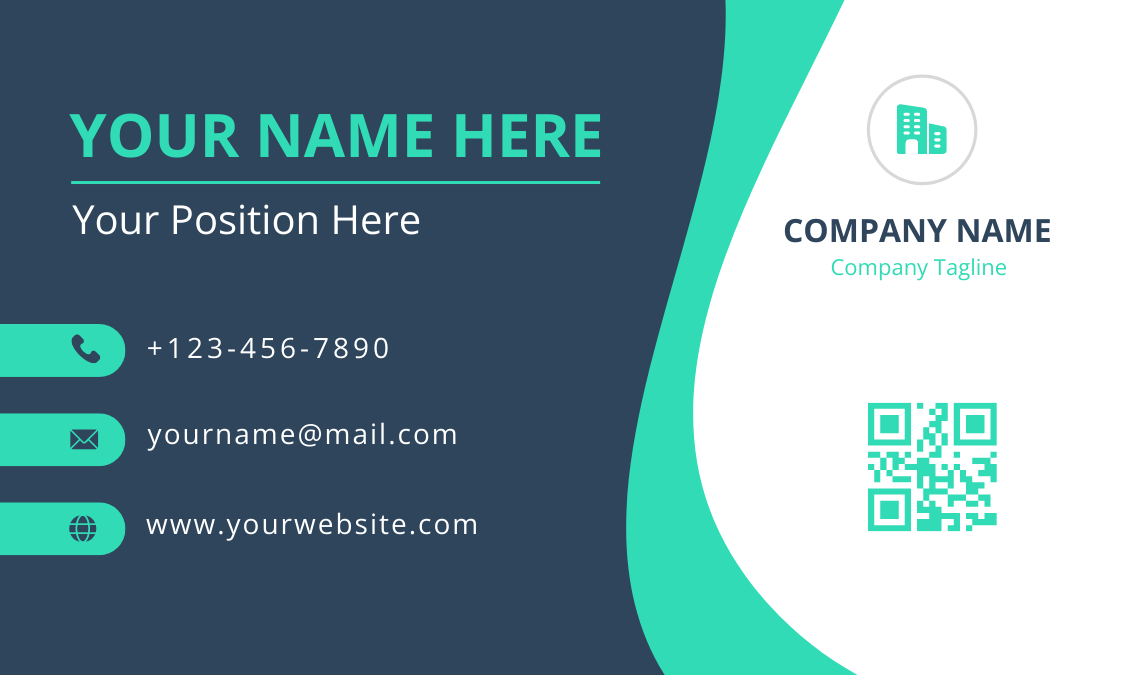
Get This Template and More
What are the Benefits of QR Code Business Cards
Before you create a QR code business card, you would ask, “Are QR codes on business cards a good idea?” There are many benefits to putting a QR code on your business card design. We have already emphasized engagement and convenience. Let’s look at other benefits and template examples for QR code business card ideas.
QR Codes Give a Dynamic Touch to Business Cards
Your traditional business card holds a slight scope to experiment with the information you wish to convey. Thus, QR codes act as the window where you can tell more about yourself, however you want. You can update the link anytime, as QRs are not a one-and-done deal. There are no hard and fast rules; just link the code and let your audience scan the code.
Business Card with a QR Code Connects Audience Digitally
Whether on your website or social media page, a QR code helps potential customers act and explore beyond your name, address, and logo. You can add a call to action, add different functionalities like playing a video, song, or payment, or send an email.
For example, imagine creating a QR code for a business card using Solar Energy Business Card Templates. Here is one of the designs.
Business Cards with QR Codes Help to Track Engagement
Your printed business cards help people learn about your business, but you must learn
how effective they are. You can easily track engagement, leads, and ROI with QR code business cards. Likewise, you can monitor where specific leads are coming from and plan to market your brand in the future.
Improve Brand Perception with QR Codes
Create a memorable experience for your customers as they browse your portfolio and website. Business cards may leave a slight impression compared to the interactive experience you can create via QR codes. So, share details like your vision, mission, and services. Also, you can receive feedback by sharing forms via the code to improve your product.
For instance, here is a business card with a QR code design from Car Sales Business Card Templates in subtle blue hues.
What Should Your Business Card’s QR Code Link to
You can make QR code for business card and link it to various things. Think of it as additional information in addition to the business card. Also, consider with whom you will share your business card: potential customers, buyers, suppliers, employees, or colleagues. Here are some ideas to link your QR code to the business card:
- Websites
- Social media pages
- Mobile app
- Portfolio
- Special offers, discounts, or payment gateways
- Sign up page
- Event details
- Feedback forms
- Quick appointment or scheduling
- Business Information
Size and Placement of a QR Code on a Business Card
Once you have decided on the link to the QR code, it’s time to put it on your business card. Now, what is the best place to put a QR code? A business card’s size is tiny, so it should fit in your pocket. As a result, you have limited space to include a QR code. So, let’s find out about the placement and size of your QR code.
Where Should You Put a QR Code on a Business Card
You might ask, ‘Should the QR code be on the front or back of the business card?’ Ideally, the front side should contain business card essentials, such as your name, business, contact information, location, etc. The QR is an extension of your business’s crucial details and, thus, should not compromise the space for essential information.
Therefore, you can place your QR code in any visible area, such as your card’s front, back, or center. However, it’s best to put it at the back if you have text information on the front. Also, refrain from putting the code near the edges or corners of the card. For example, here is a QR code business card from Car Sales Business Card Templates with the placement at the back.
QR Code Size on Business Card
The standard business card size is roughly 9 X 5 cm or 3.5 X 2”. Hence, the QR code should be at least 2.5 x 2.5 cm or 1 X 1” in size. Ensure that the code is big enough not to interfere with scannability. Also, give your QR code enough white space to breathe to avoid a clutter-free look.
Here is one of the designs from the Construction Business Card Templates from DocHipo.
Best Practices for Creating a QR Code Business Card
When you create a business card design with a QR code, you want it to make the maximum impact on your audience. Use these best practices to design the best QR code business card to achieve your goals.
Keep it Clean and Consistent
To design a business card with a QR code, you need a functional code rather than an aesthetically pleasing one. You should aim to achieve a simple and clean look with contrasting color combinations. Also, ensure a clutter-free look with ample white space.
Here is an example of a car sales business card with contrasting colors and white space.
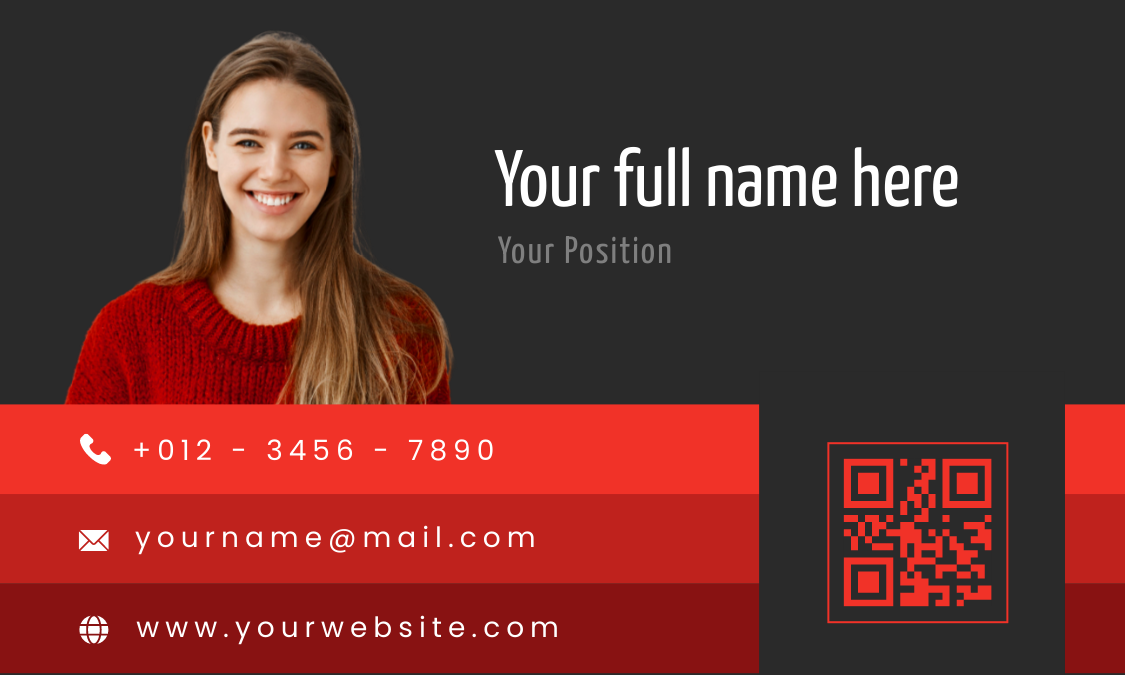
Get This Template and More
Ensure Proper Placement and Size of the QR Code
Your QR code should be big enough so that it does not get blurry. Follow the size specifications to make a QR code for a business card and place it while maintaining the space from other design elements.
While placing the code, ensure that it grabs attention, among other details. Look at this business card design from Education Business Card Templates, which has a QR code in a visible space.
Add CTAs for Scanning the Code
You don’t want to keep your audience guessing about the link of your code. Hence, drop a hint with a compelling CTA so that they can explore your business more. You can add a CTA like “Scan to get my portfolio.” or “Scan to visit our website.”
Whatever you add as the CTA, ensure it is clear and direct. Also, place the CTA near the code to avoid confusion like this customized design from Food Business Card Templates.
Test the Code Beforehand
For smooth connectivity and engagement, it’s crucial to test the code before you print multiple copies of your business card. After creating the QR code, scan it with your mobile phone to test the landing pages. It will ensure the code takes you to the correct pages without hindrance. Also, optimize the landing pages to be mobile-friendly and not take much time to load.
Align the QR Code Design with the Brand
Every element of your business card resonates with your brand to create its unique identity, including your QR code. You can add brand colors to the code, integrate logos, or include recognizable visuals within the pattern, which helps create a visual identity in front of your audience.
For convenience, use DocHipo’s brand kit to access all the essential brand assets in one place.
How to Create a QR Code for Business Card
Creating QR codes for business cards is a breeze in DocHipo. Sign up to get started and create a QR code business card in three easy steps. Choose a business card template or upload your design to the editor. DocHipo offers various Business card templates for multiple industries, such as business, education, real estate, car sales, and construction.
Watch this video to find templates easily within DocHipo.
1. Generate a QR Code
Select the QR code option from the design widgets once you have your business card design in the editor.
After that, enter the URL or text you want to link as the landing page for the code.
2. Customize the QR Code Design
Now, let’s customize various aspects of your QR code within the business card design.
Customize the Colors
Select the QR code color option to customize the color, and you will come across various colors.
Further, you can use the eyedropper to pick the colors from the card to align your QR code with the existing business card design.
Pick any color from the canvas to get the exact shade for your QR code.
Learn more about the eye dropper tool with this video.
Similarly, customize the background color of the QR by choosing contrasting shades.
If you have brand colors, you can also access them through the brand color option.
Learn more about using the brand kit in DocHipo and save fonts, colors, and visuals easily.
Customize the Size and Placement
Now, adjust the margins around the QR code to tweak the size and generate the code for the document.
After generating the code on the canvas, you can make further adjustments and resize it using the pointers at the corner, as indicated below.
Also, align the QR on the canvas as per other design elements. Select the Arrange option from the editing bar and find the perfect position.
Explore what you can do with the Arrange widgets option in DocHipo.
Add CTA and Customize the Text
Add a CTA text near the code to inform your audience about the landing page.
Learn to add, edit, or delete text in DocHipo.
Customize the CTA’s text with the editing bar’s help. First, choose a font that goes with the background design.
Now, select the text and choose colors that suit the text. In addition, you can format text in bold or italics to make your CTA stand out.
3. Download the Business Card with the QR Code
After making all the changes, you can download your QR code business card. To do this, click on the three dots in the upper right corner of the canvas and select the Download option.
Now, select the PDF format and quality of the file you want. Click on download, and you have created the QR code on the business card.
Learn more about the pagewise download option in DocHipo.
Explore more about QR code generators in DocHipo.
Final Thoughts
We have discussed all the crucial aspects of creating a QR code for a business card, including the code’s benefits, size, and placement. The blog also covers some best practices for creating a QR code within the business card design. Leverage the power of digitalization and turn your traditional business cards into touchpoints for networking and engagements, analyzing results.
Want to create a QR code for your business card instantly?
Try DocHipo’s QR code generator and make your code within the editor. Sign up with DocHipo and get started today!
FAQs
Is it worth having a QR code on a business card?
Yes, it is worth adding a QR code to your business card:
- QR codes make business cards dynamic
- Connects the audience digitally
- It helps to track engagement
- It helps to improve brand perception
Where should you put a QR code on a business card?
You can put a QR code in the front, back, or center, ensuring it is visible and compliments the design.
How do I create a QR code for my card?
You can create the QR code for your card with DocHipo’s QR code generator with these steps:
- Generate the QR code
- Customize the color, size, and placement of the code
- Add a CTA text near the code
- Download the business card with the QR code
How do I create my own QR code for free?
You can use a free QR code generator from DocHipo and create a code easily within minutes.
Do QR code backgrounds have to be white?
No, QR code backgrounds need not be white but should be in contrast with the code pattern.
Do you need a white border around a QR code?
You should add a white border around a QR code to make it stand out from the background.
Can a QR code be on a colored background?
Yes, a QR code can have a colored background. However, the code should be in contrast with the base color.
Should QR code be white or black?
You can design white or black QR codes, but the background should contrast with the foreground pattern.